Help! Vector 3 won't record on my Mojave Mac! Or: How to fix microphone permissions.
(Posted on November 21, 2018 by Admin)
tl;dr - go to the system security settings and allow Vector 3 to access your Mac’s microphone.
Recently we’ve been getting quiet a few support emails from users complaining that after the update to macOS Mojave Vector suddenly stopped recording audio. Everything works fine, editing, playback, export/import - everything but recording audio.
This is a simple issue to fix: It’s caused by Apple’s new privacy controls introduced with macOS 10.14 Mojave. Now whenever an app wants to get access to your microphone (or any other audio device) macOS will ask you to grant permissions. If you start Vector this dialog will appear:
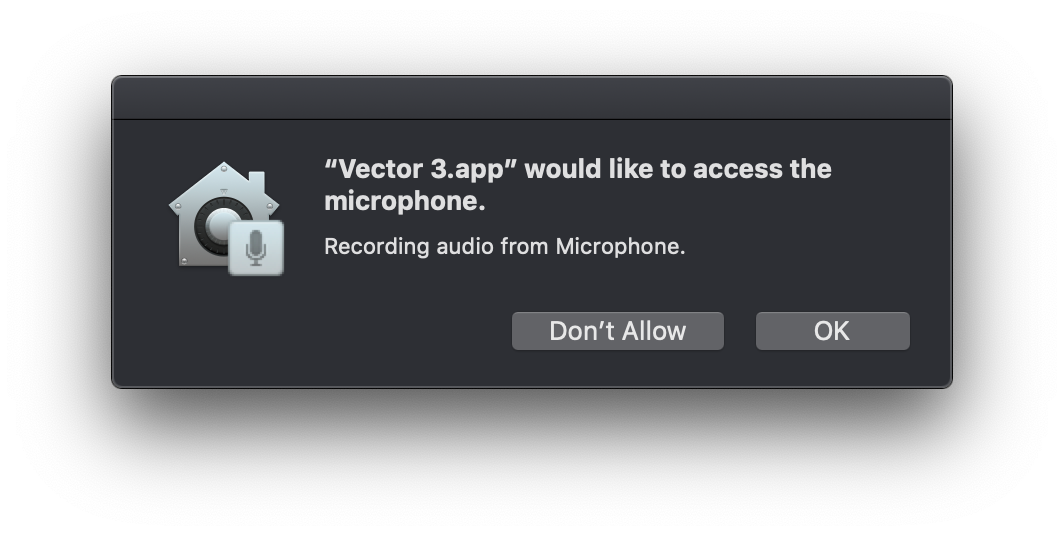
Vector 3 asking for permission to access the microphone. Hint: press OK here.
What makes this prompt a little confusing and leads to users scratching their heads because of broken recording is that for macOS in the context of security every audio source is a “microphone”. So if you use Soundflower to record audio from other apps and press deny: Soundflower stops working with Vector. If you press deny and want to record something from your USB mixer or some other USB device: That won’t work either. And because of the security model Vector won’t be able to ask for permissions again.
Luckily this issue can be easily fixed:
- Open the System preferences and go to the "Security & Privacy" panel (fig. 1).
- There select the Privacy tab (fig. 2).
- Now scroll down the list on the left side til you find the "Microphone" entry. Select it and make sure the check mark next to "Vector 3.app" is set (fig. 3).
- Re-start Vector and now recording should work. (This step should be optional but you never know).
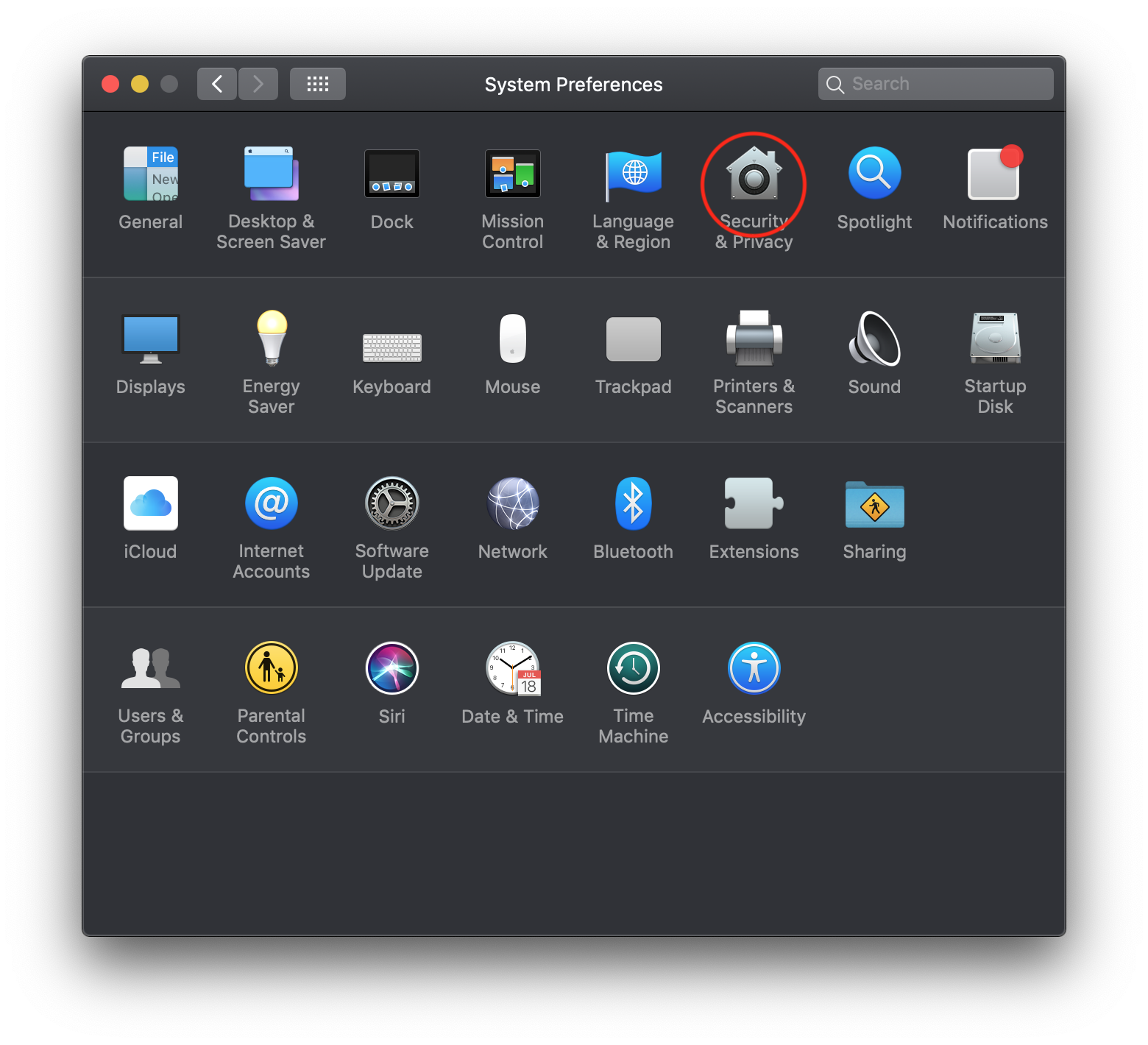
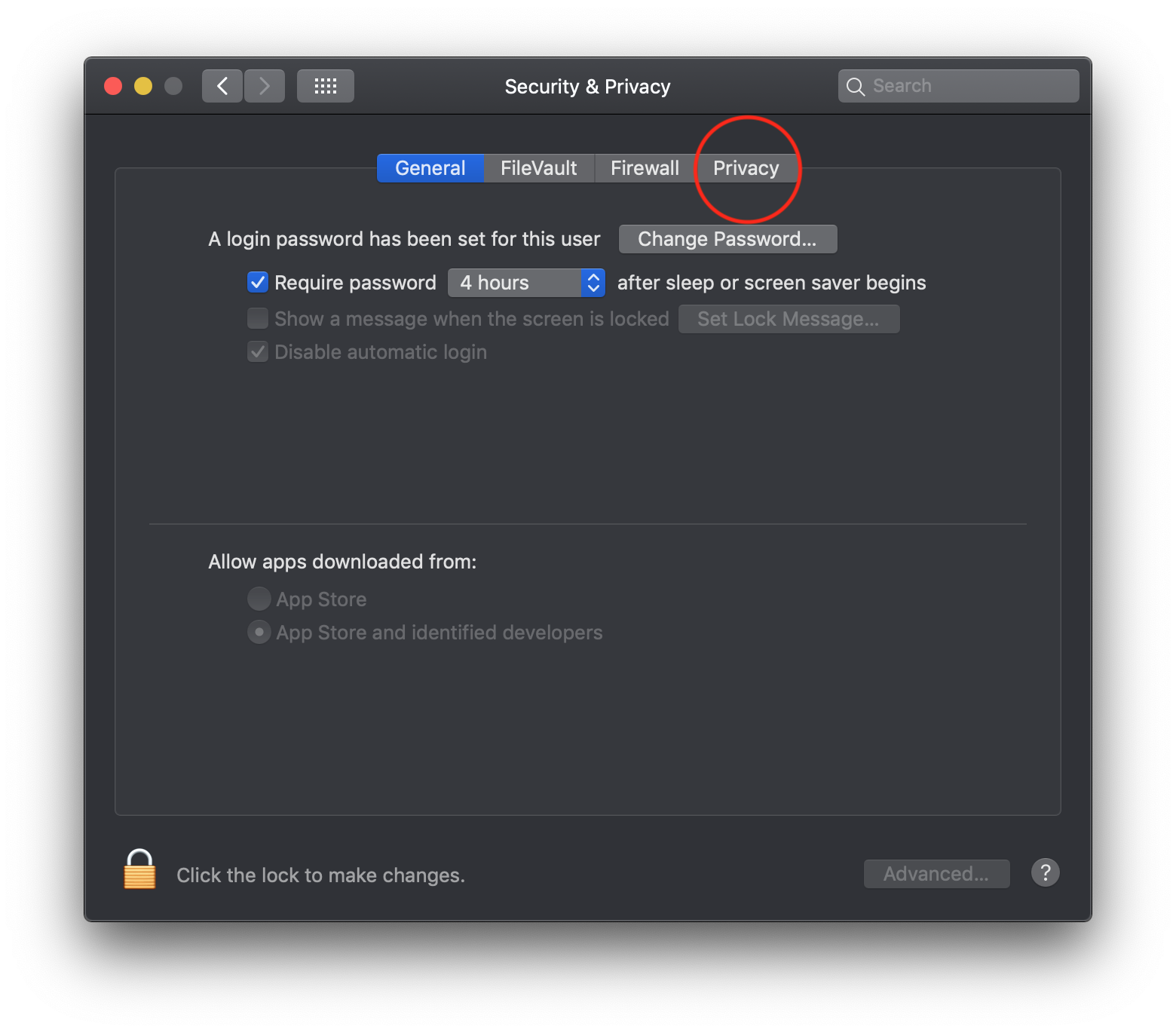
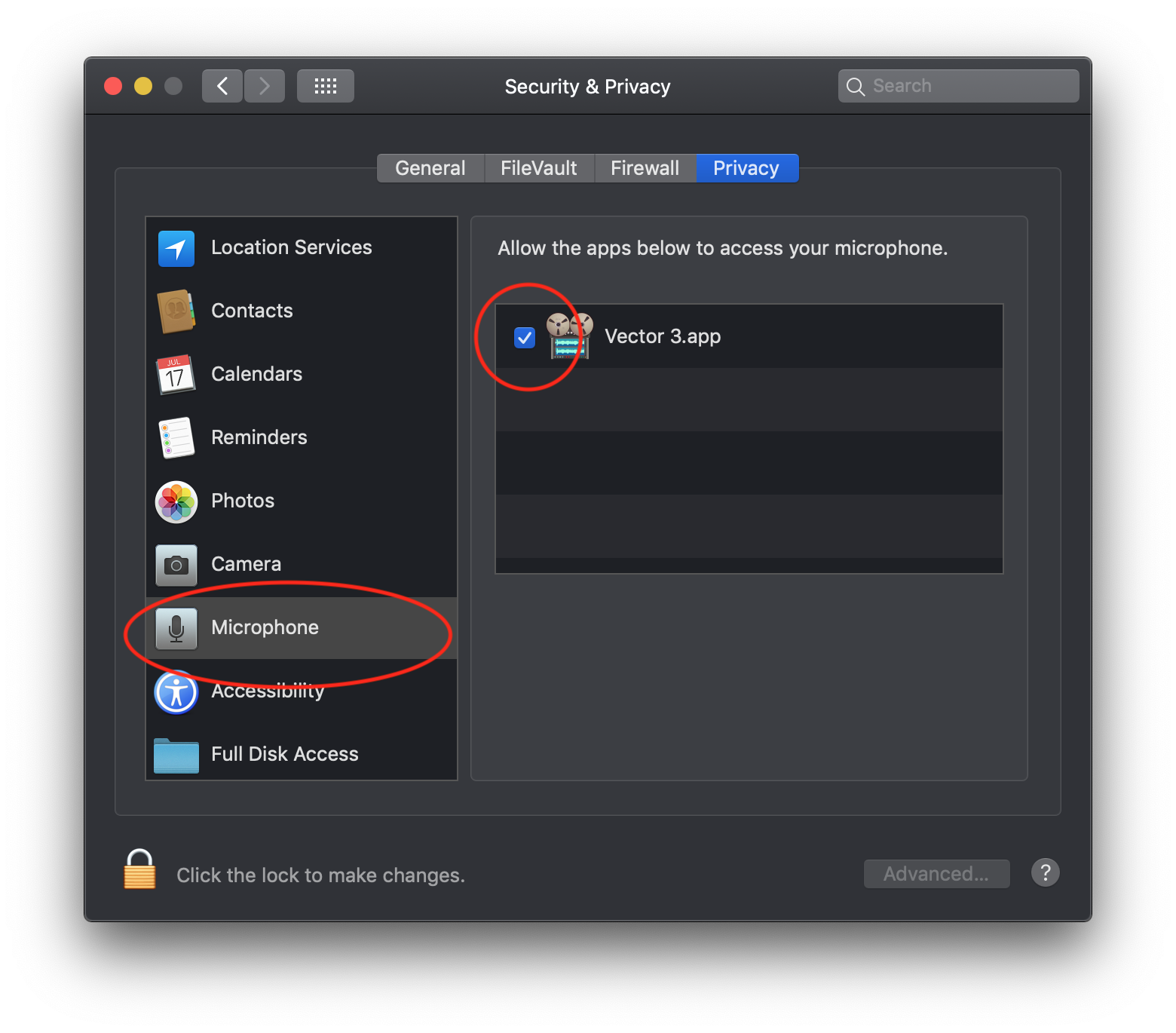
1. Select "Security & Privacy"
2. Select the "Privacy" tab
3. Select "Microphone" and set the checkmark next to Vector 3
Bonus secret trick: If you need to quickly reset all Microphone permissions to default (that is forget your pereferences and make all relevant apps ask you again for permission) run this line in your terminal (don’t type the $ obviously):
$ tccutil reset Microphone
This can be often quicker than clicking through the system preferences. If you’re a keyboard cowboy, that is. m00 
Shameless self promotion: Have you tried Vector yet? Vector is an audio editor for OS X that is designed to fit into the space between simple audio apps and full blown studio production tools. (Kinda like Cool Edit Pro for the Mac - if you are that old school).
tl;dr - go to the system security settings and allow Vector 3 to access your Mac’s microphone.
Recently we’ve been getting quiet a few support emails from users complaining that after the update to macOS Mojave Vector suddenly stopped recording audio. Everything works fine, editing, playback, export/import - everything but recording audio.
This is a simple issue to fix: It’s caused by Apple’s new privacy controls introduced with macOS 10.14 Mojave. Now whenever an app wants to get access to your microphone (or any other audio device) macOS will ask you to grant permissions. If you start Vector this dialog will appear:
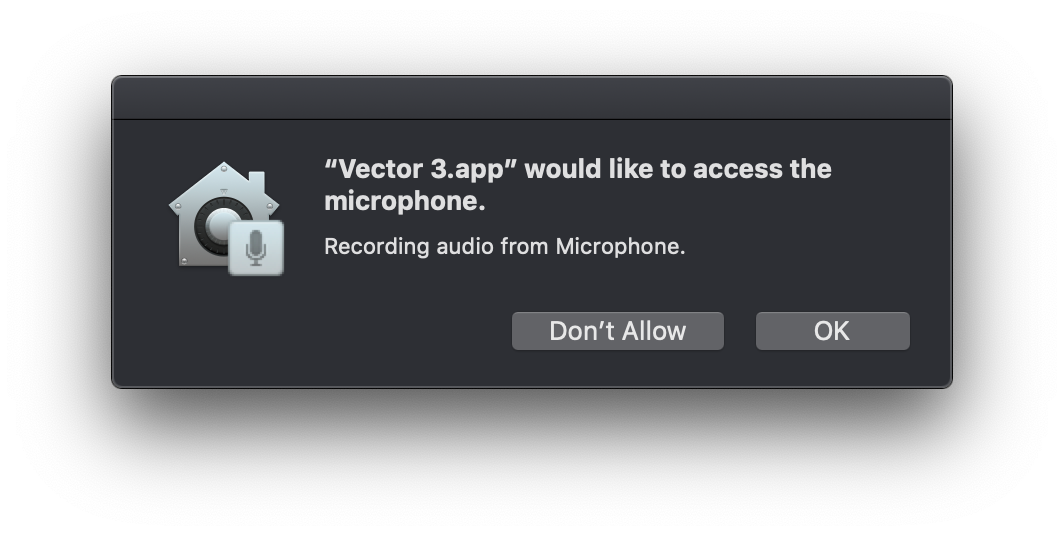
Vector 3 asking for permission to access the microphone. Hint: press OK here.
What makes this prompt a little confusing and leads to users scratching their heads because of broken recording is that for macOS in the context of security every audio source is a “microphone”. So if you use Soundflower to record audio from other apps and press deny: Soundflower stops working with Vector. If you press deny and want to record something from your USB mixer or some other USB device: That won’t work either. And because of the security model Vector won’t be able to ask for permissions again.
Luckily this issue can be easily fixed:
- Open the System preferences and go to the "Security & Privacy" panel (fig. 1).
- There select the Privacy tab (fig. 2).
- Now scroll down the list on the left side til you find the "Microphone" entry. Select it and make sure the check mark next to "Vector 3.app" is set (fig. 3).
- Re-start Vector and now recording should work. (This step should be optional but you never know).
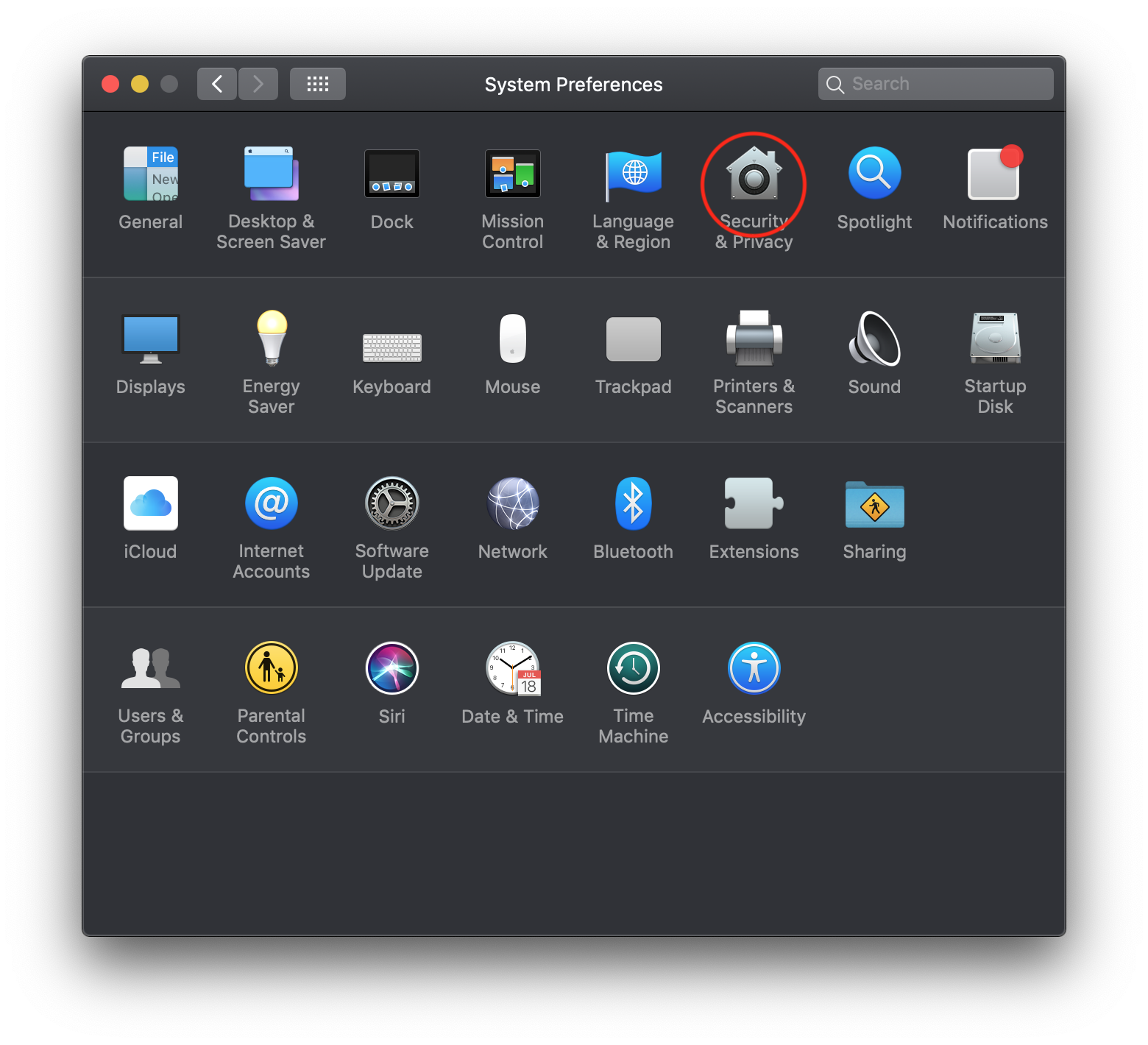 |
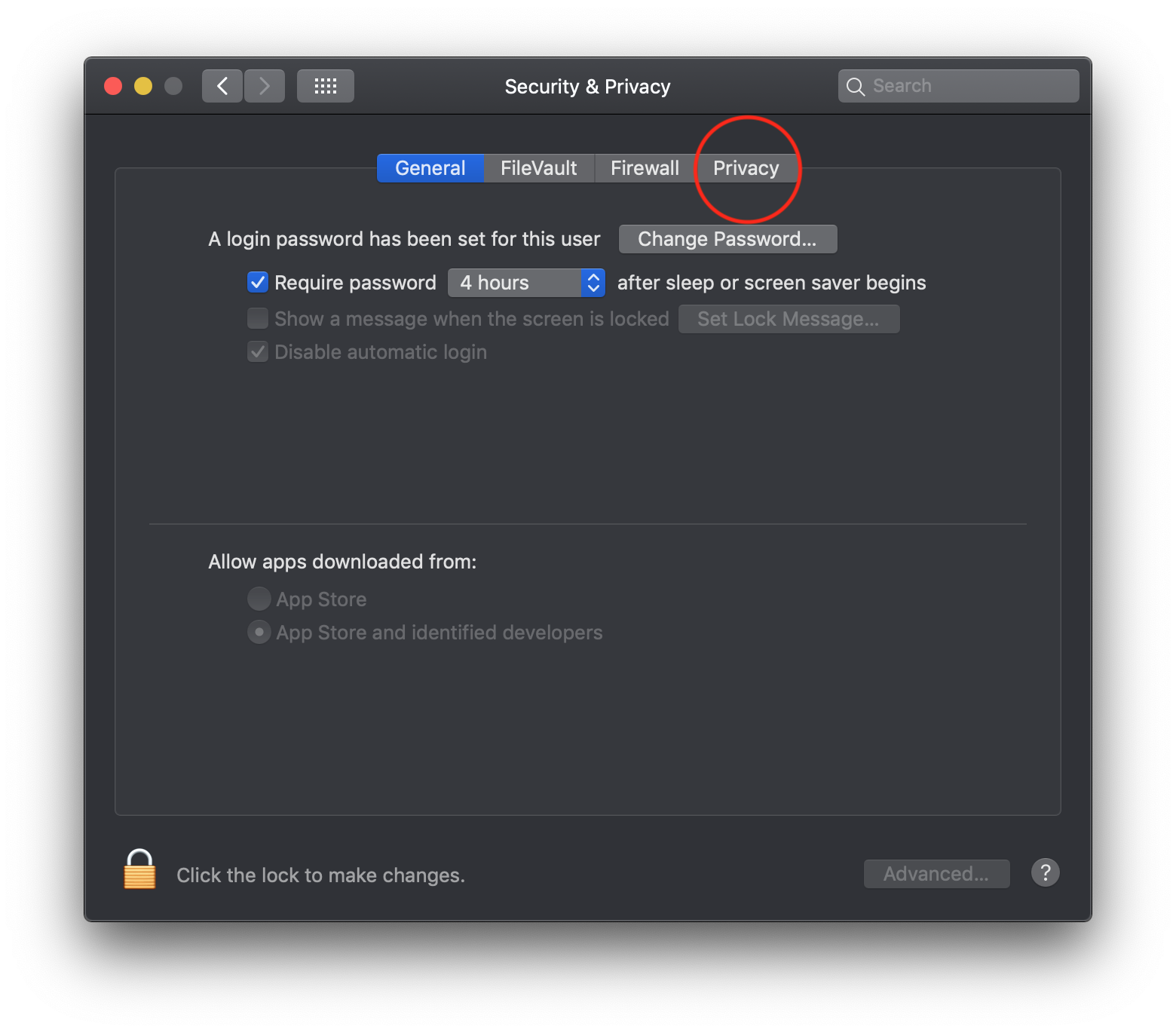 |
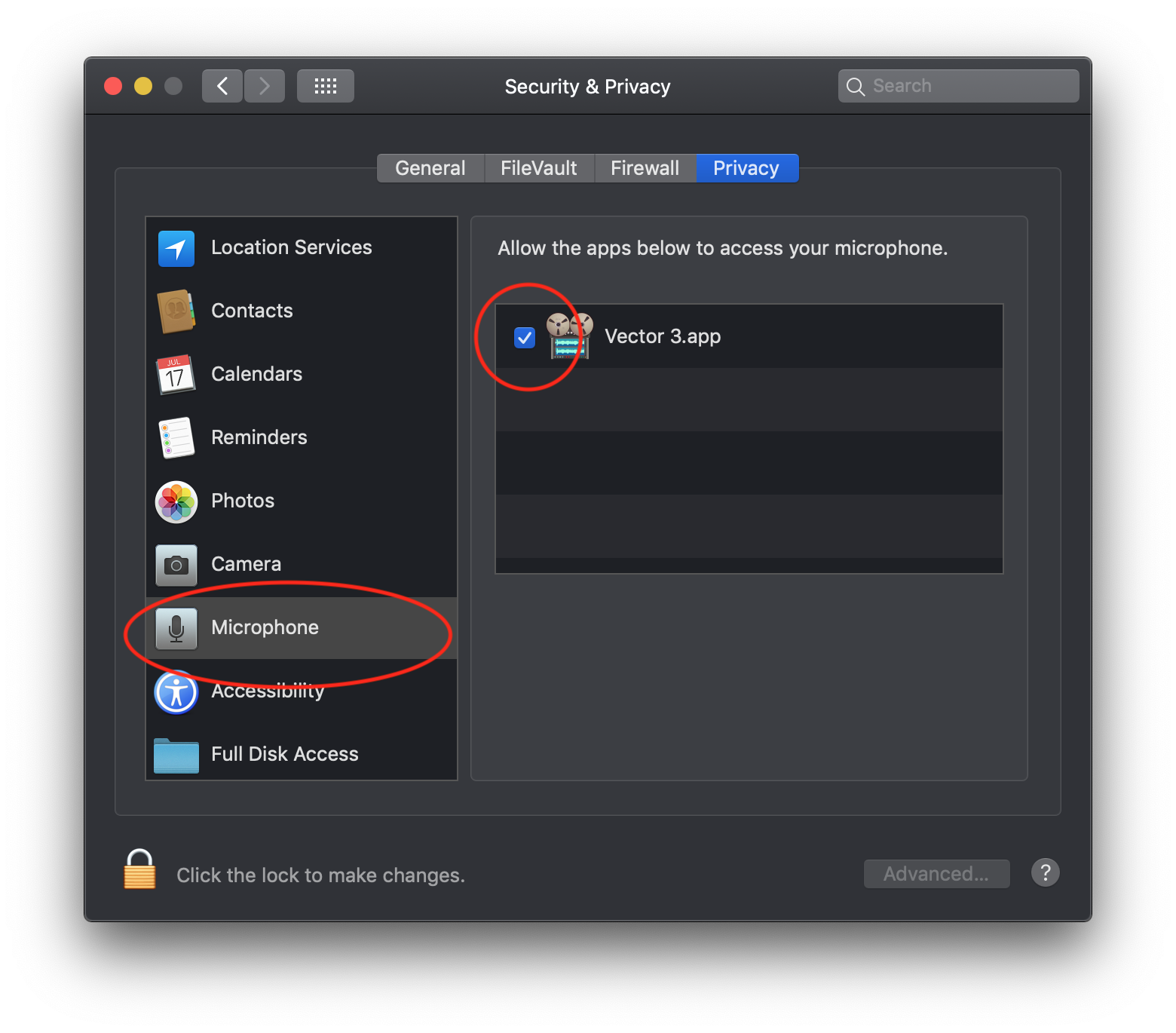 |
| 1. Select "Security & Privacy" | 2. Select the "Privacy" tab | 3. Select "Microphone" and set the checkmark next to Vector 3 |
Bonus secret trick: If you need to quickly reset all Microphone permissions to default (that is forget your pereferences and make all relevant apps ask you again for permission) run this line in your terminal (don’t type the $ obviously):
$ tccutil reset Microphone
This can be often quicker than clicking through the system preferences. If you’re a keyboard cowboy, that is. m00 ![]()
Shameless self promotion: Have you tried Vector yet? Vector is an audio editor for OS X that is designed to fit into the space between simple audio apps and full blown studio production tools. (Kinda like Cool Edit Pro for the Mac - if you are that old school).
